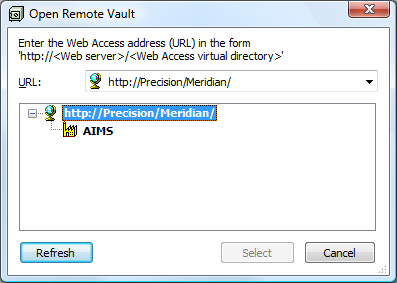
You work offline or remote from within your favorite editing applications just as if you were in Online mode by using Application Integration to select and save vault documents. One difference is that, before displaying the Application Integration window with a view of the vault, Application Integration prompts you to select a remote vault through the Meridian Web Client, similar to the following figure.
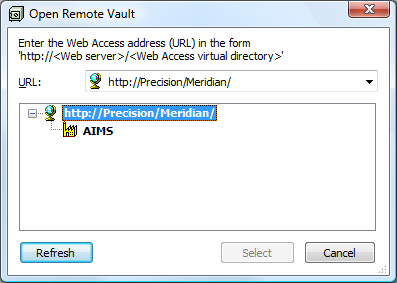
Another difference is that the Application Integration dialogs show you the status of vault documents compared to the information stored on your computer that has not yet been synchronized with the vault. It shows you the status by the color of the document properties in the navigation views.
The meanings of the colors are described in the following table.
| Option | Description |
|---|---|
|
Black |
The document is released and synchronized. |
|
Blue |
The document is checked out to you and synchronized |
|
Red |
The document is checked out to you but not yet synchronized with the vault. |
|
Green |
The vault does not contain any information about the document and is not yet synchronized. It is either new on your computer, deleted from the vault, or new in the vault but there is no offline information about the document on your computer. |
Reference synchronization in Offline mode has certain constraints:
Warning Do not work on the same document from more than one PC in Remote mode with the Use site cache option enabled in your personal preferences or document content inconsistencies can occur.
 in the system tray. A shortcut menu appears.
in the system tray. A shortcut menu appears.To help you recognize the current mode when you work with the Application Integration dialogs, an icon at the right end of the toolbar indicates the current mode. The icons are described in the following table.
| Icon | Description |
|---|---|
|
|
Online mode |
|
|
Remote mode |
|
|
Offline mode. The dialog box title text reads Open from local cache of <Vault> on <LocalComputerName>. |
Related concepts
Understanding Offline mode and Remote mode
Related tasks
Setting Application Integration options